Editing a WordPress Post or Page
A post (or page) editor window provides for editing the content and properties of a WordPress post or page. It builds on the editing experience TypeMetal provides for standalone HTML files, adding:
- designated editable page areas
- UI for editing a post’s properties (format, tags, and categories)
- a “Clear View” mode that offers a minimal, uncluttered styling alternative to editing WordPress-theme-styled pages
- toolbar buttons that enable you to request publication of a post, open it in your Web browser, and share its permalink using any of the sharing services supported by macOS (Facebook, Twitter, Email, etc.)
- built-in WordPress Block snippets for Block Mode content, and a custom “More” marker for Classic Mode content (see below)
TypeMetal makes writing and editing easy, by enabling you to work directly with your fully-rendered post. Click directly in a post’s title or body to position the insertion point for editing right in the page. Click on a post’s tags or categories to edit them in a popover. (You can also use the “Properties” toolbar button to edit a post’s tags and categories.)
When you’re viewing and editing a WordPress post or page, TypeMetal ’s Source Loupe highlights only the editable portions of the page, leaving the surrounding template HTML dimmed. (You can find the editable portions of your page by clicking around in the page. If you click outside an editable area, TypeMetal briefly dims the non-editable page areas to show you what parts of the page are in fact editable. Basically, your post’s content, title, category list, and tag list are editable.)
TypeMetal also uses a fixed set of HTML formatting settings for WordPress posts and pages, that’s designed to keep WordPress happy.
Post Excerpts — Inserting the “More” Marker
Some authors and sites like to show only a brief excerpt of the beginning of each post in the site’s front-page post list. An automatically provided “Read more…” or “Continue reading…” link for each post enables the interested reader to view the post in its entirety.
WordPress Block Mode offers a “More” marker among the available blocks types. WordPress Classic Mode facilitates the same thing by interpreting a special HTML comment of <!--more-->, when present in a post’s body, as the divider between the excerpt that precedes it and the remainder of the post.
In TypeMetal’s WordPress post editor, you can insert a “More” marker using keyboard-driven completion just as you would any HTML element. TypeMetal’s element completion UI includes the “More” marker among its offerings:
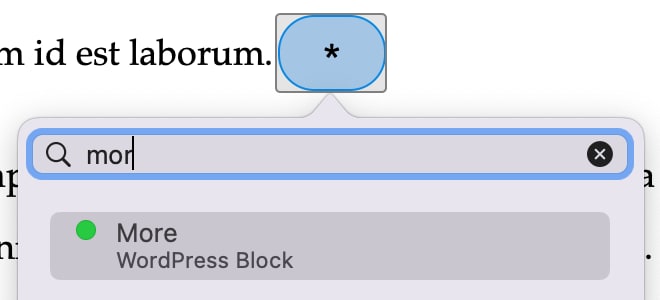
You can choose to insert the “More” marker anywhere in your text, but you should only insert one such marker per blog post.
To make an inserted “More” marker visible to you during editing, TypeMetal shows it using special styling in your post’s body:
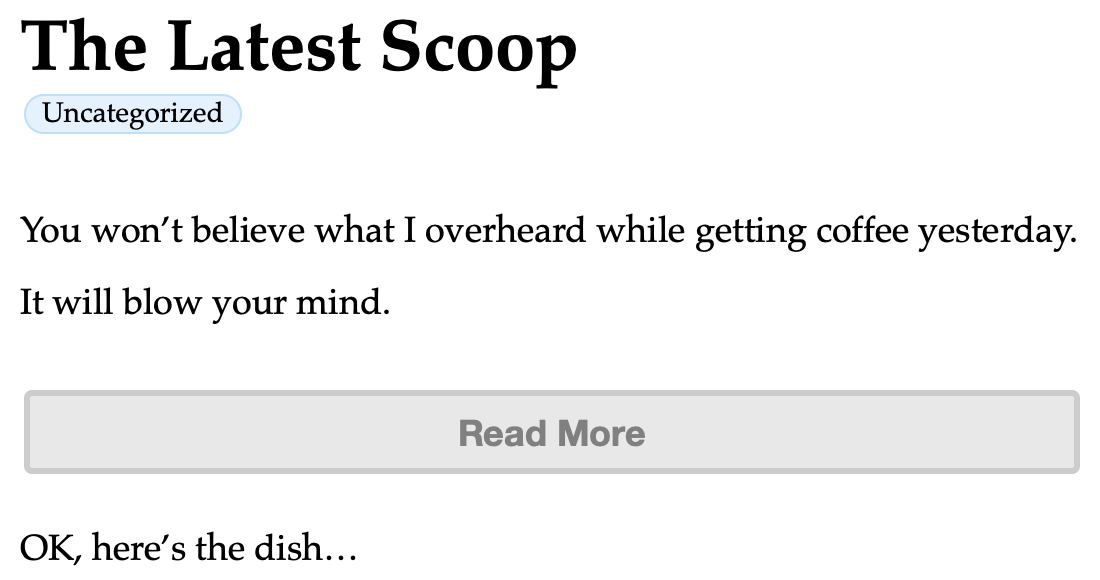
When readers see your post in a post list, WordPress will show the excerpt that precedes the “More” marker, and will provide a link that readers can click to continue reading the rest:
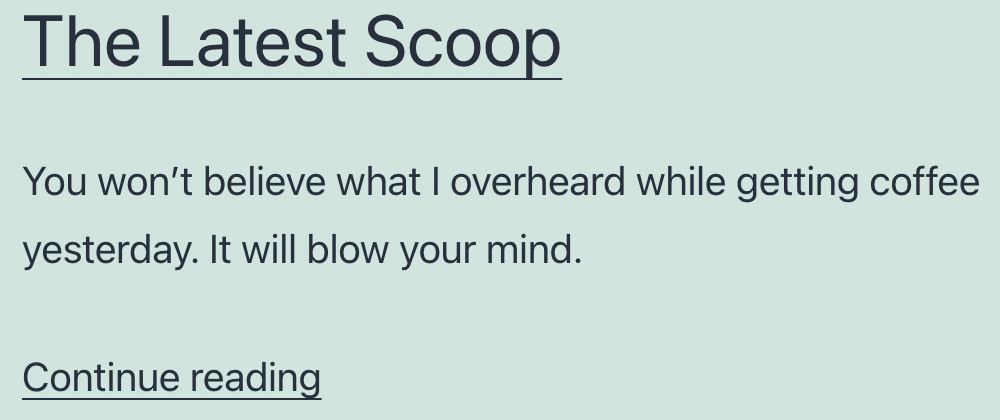
You can read more about post excerpts and the Classic Mode <!--more--> marker at WordPress.org.