WordPress Blog Windows
A Blog Window presents a blog’s posts and pages for browsing and searching, and gives you the means to create new posts and pages, open existing posts and pages for editing, and sync with WordPress.
The list on the left side of the window shows your blog’s posts and pages. Using the filter, sort, and search controls that appear just above this list, you can narrow the list to show only certain posts and/or pages, and search your posts’ content and titles for a word or phrase.
The view to the right of the list shows the selected post, displayed using your site’s theme or (if you toggle into Clear View mode) using TypeMetal’s focus-conducive “Clear View” theme. This integrated post view is for viewing only. To edit a post or page, double-click it in the post/page list, which will open it in a separate editing window.
You can Shift+click in the post/page list to select a range of posts, or Cmd+click to toggle selection of an individual post. Range selection can be useful if you have several old posts that you want to move to the Trash.
Each post in the list also has a context menu that can be summoned by right-clicking or Ctrl+clicking. It offers “Open for Editing”, “View in Browser”, and “Copy Permalink URL” actions.
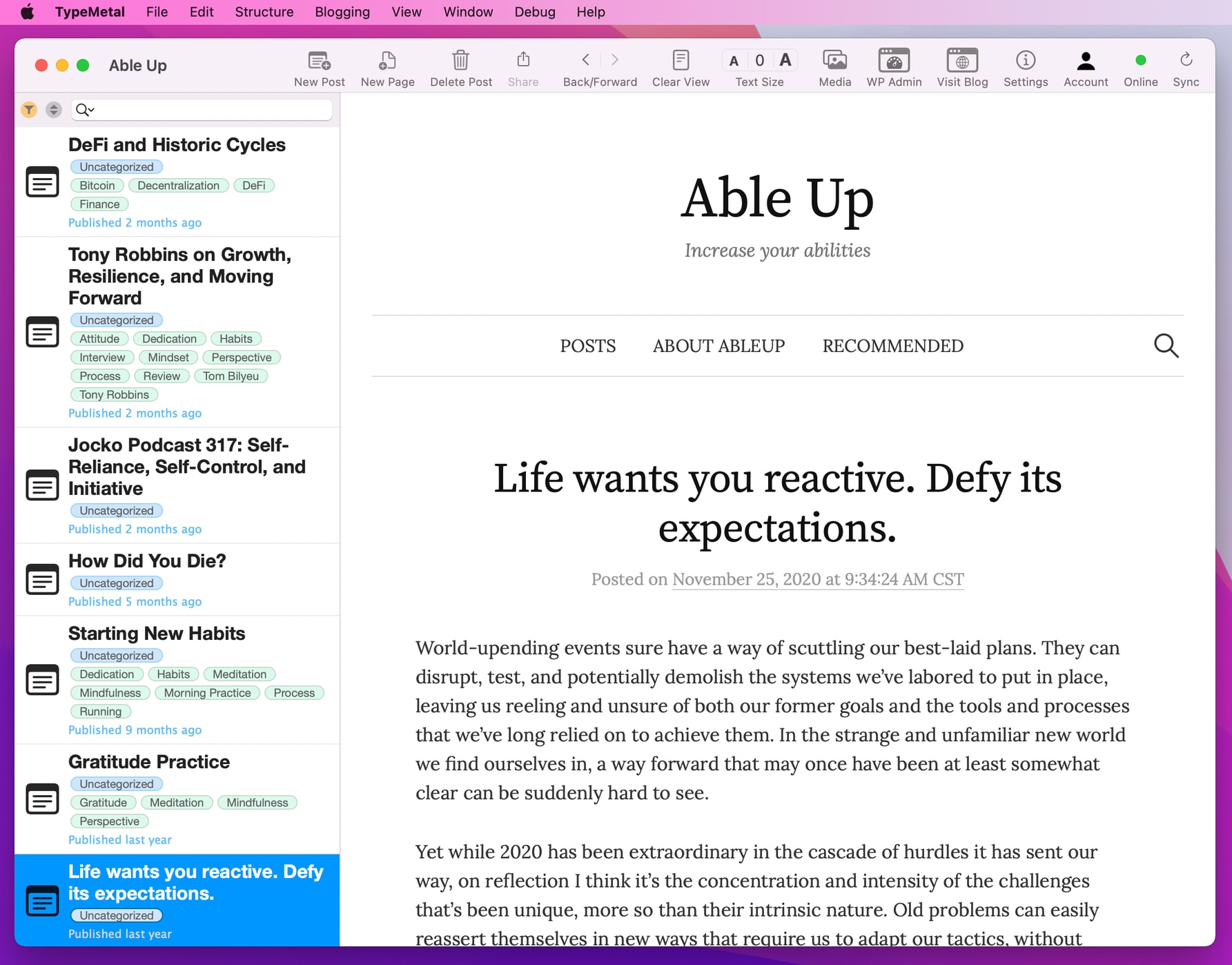
If you use a WordPress account that has more than one blog, each blog gets its own window.