Document Properties
In addition to having a file name, an HTML file has some top-level properties (also known as “metadata”) that help describe the file as a whole. (A WordPress post has a different set of properties than an HTML file, and TypeMetal provides a different UI for inspecting and editing them than the one shown here for HTML files.)
HTML File Properties
TypeMetal’s “Title and Properties” UI provides a means to edit a document’s title and view certain of its other key properties:
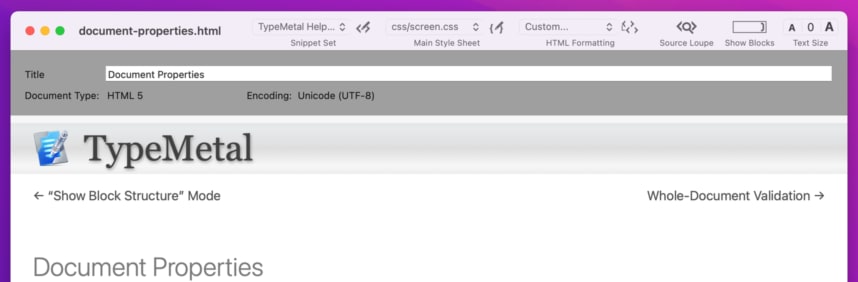
The properties shown in this area include:
- the HTML file’s “title”, which you can edit
- the HTML file’s document type
- the HTML file’s character encoding
Showing a File’s Title and Properties
To show an HTML window’s “Title and Properties” UI:
- Press Command+Option+T or
- Choose View → Show Title and Properties or
- Double-click the splitter that’s just above the HTML window’s content editing area, or
- Drag the splitter down
Doing any of these reveals the window’s “Title and Properties” area.
Pressing Command+Option+T or choosing View → Show Title and Properties also puts the input focus in the “Title” text field, so you can immediately enter or edit the document’s title. (This is the text that goes inside the HTML file’s <title> element. Web browsers customarily display an HTML file’s title in window title bars and tabs. It’s also the text that identifies a page in a user’s bookmarks and browsing history.)
Hiding a FIle’s Title and Properties
When you’re done viewing and editing a file’s properties, you can close the “Title and Properties” UI:
- Double-click the splitter that separates the Title and Properties area from the content editing area, or
- Drag the splitter up
If the focus is in the “Title” text field, you can also close the Title and Properties area by:
- Pressing Command+Option+T or
- Choosing View → Show Title and Properties from the menus
This returns editing focus to your HTML window’s content area.