Adding Blocks
All of the facilities TypeMetal offers for creating elements in an HTML document work for creating blocks in a WordPress post or page:
- Typing with the insertion point outside any existing block automatically creates a Paragraph block.
- The Structure menu’s Insert… submenu lists the various blocks you can choose from.
- Other commands in the Structure menu make it easy to transform a Paragraph into a Heading or List item.
- Pressing Command+/ or typing a < character (if “< triggers ‘Insert or Wrap In…’” isn’t disabled in TypeMetal’s General settings) shows the keyboard-driven completion UI that you can use to choose a block from among the same set of offerings.
Additionally, when you paste HTML content into a WordPress post or page, TypeMetal converts its content to WordPress block form.
Embedding Content From Other Sites
WordPress offers a variety of “Embed” blocks that can be used to embed videos, audio, social media posts, and other content drawn from other websites. Videos from YouTube, Vimeo, and TED, photos from Flickr, audio from SoundCloud, and posts from X.com (Twitter) are among the current offerings, subject to the hosts allowing particular content to be embedded.
The easiest way to create an “Embed” block in TypeMetal is by pasting the URL of an embeddable resource reference into your text. TypeMetal recognizes particular URL types as referencing embeddable content, and attempts to fetch the needed embedding instructions from the content provider (YouTube, for example), then displays the referenced content in your post or page if successful.
For example, to embed a YouTube video into one of your WordPress posts, you can click the “Share” button under the video on its web page and click “Copy” in the resultant panel, to copy the share URL for the video:

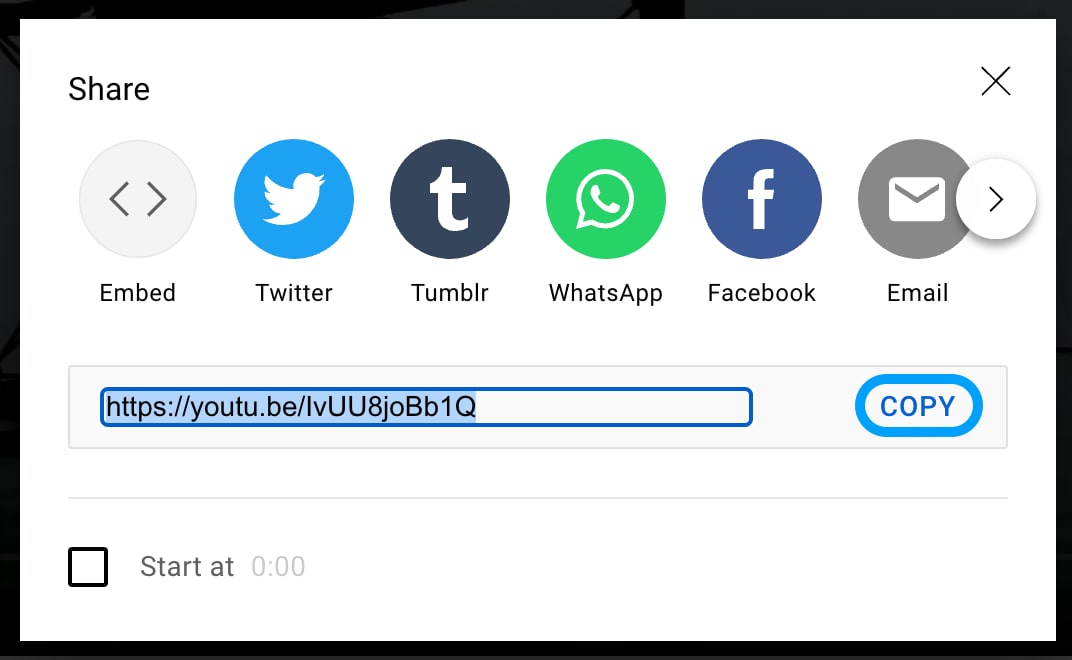
This puts the share URL “https://youtu.be/IvUU8joBb1Q“ on the pasteboard.
When you paste the share URL into your post or page content, TypeMetal recognizes it as a YouTube content URL, and inserts a YouTube “Embed” block for it. If resolving of the video reference with YouTube is successful, you’ll see an embedded player containing the video in your post or page:

Resolving of embedded content references is not always successful at first, and is also subject to the content provider allowing embedding of the referenced item. Depending also on server load, TypeMetal might not receive a response from the content provider at first.
When resolving of a pasted URL doesn’t succeed, TypeMetal shows the “Embed” block with the URL text as a placeholder.
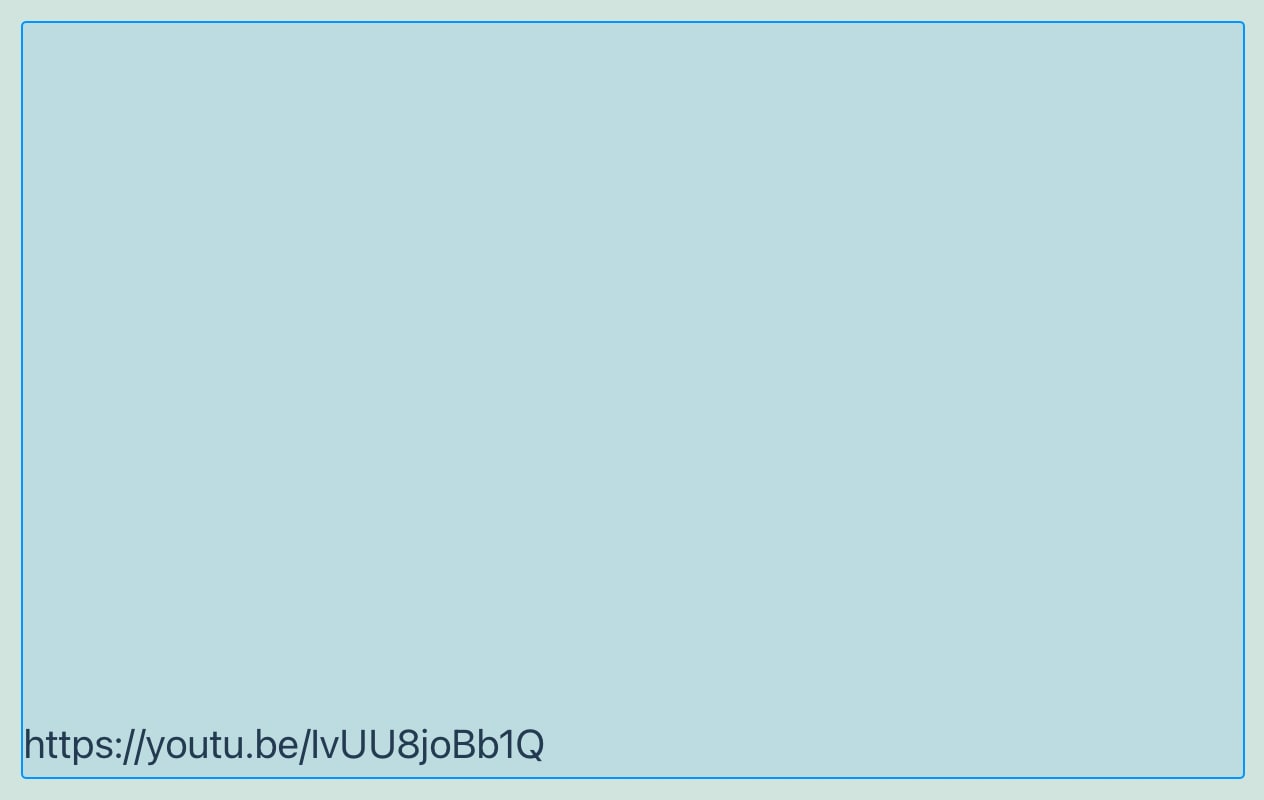
The block is still complete, and the video reference may resolve successfully on subsequent display. Toggling TypeMetal’s “Clear View” mode on and off may help prompt the reference to resolve. You may also want to preview your post draft in WordPress’ web interface, to confirm that the embedded content displays successfully.